Embedded Gallery (Not Gallery App)
Embedding a Gallery Collection Group allows users to interact with the Kapost Gallery within a Salesforce Tab. This is a good setup if users do not have Kapost logins or users need access to multiple Collection Groups.
Note: This is not the same as the Salesforce Gallery App. When using an embedded tab, users will not be able to record an activity for contacts or have content recommended for them.
Embedding the Gallery in SFDC
Below is a picture of a custom tab in SFDC that links directly to a Gallery Collection Group.
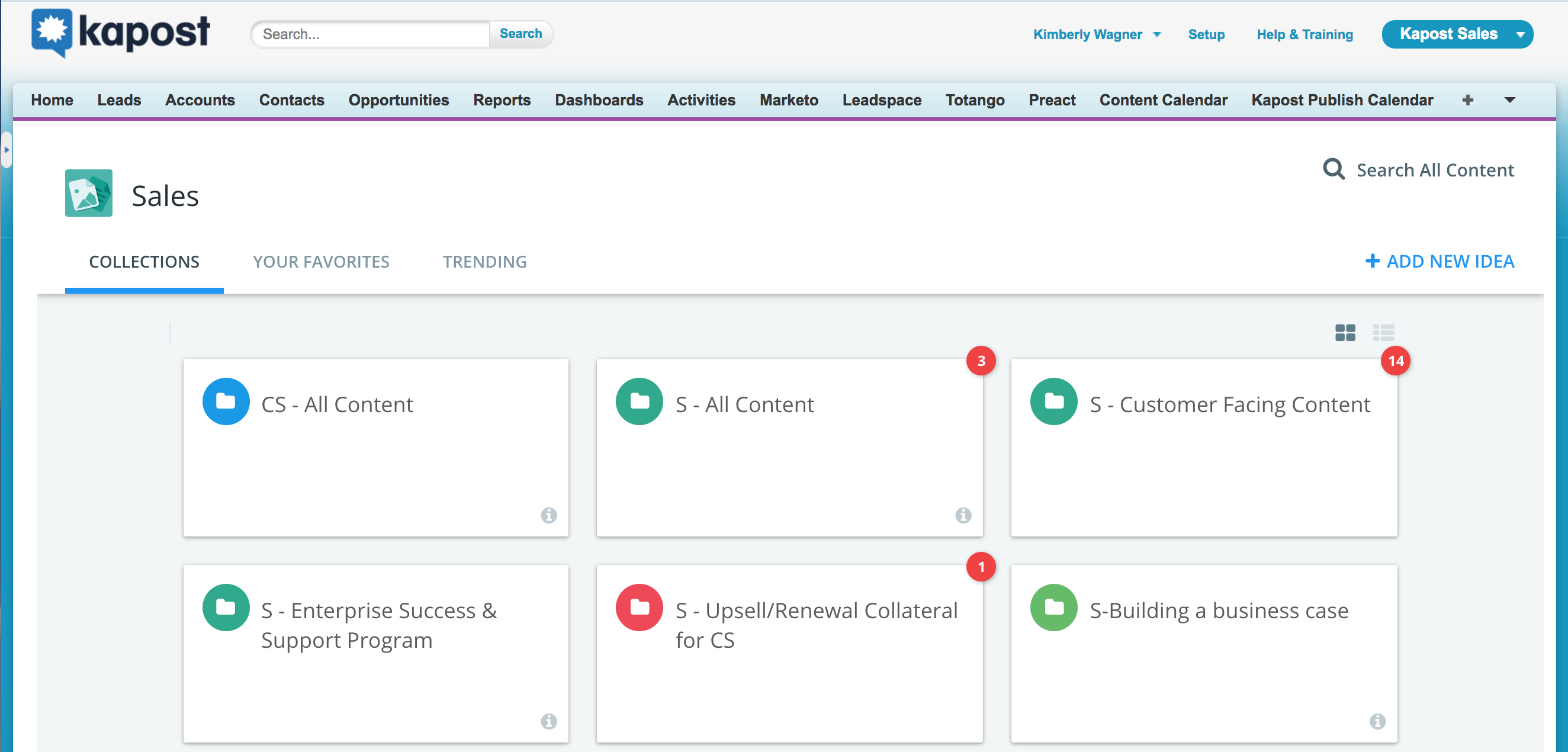
To Link the collection group in SFDC, follow the steps below in your salesforce.com account.
- Make sure you are a Salesforce.com Admin.
- Log into SFDC.
- Click Setup in the top right corner.
- Click the Create down arrow (Scroll down on right side to find).
- Click Tabs.
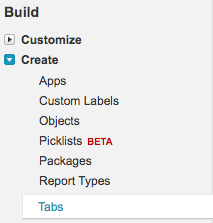
- Click New in the Web Tabs related list.

- Choose the the desired layout for the new tab. The full page width spans across the entire page without the sidebar while the column style allows users to view the sidebar. Click Next.
- Make the Tab Label something your team will recognize. In this example it is called Kapost Gallery. Click out of the box and SFDC will automatically fill in the Tab Name.
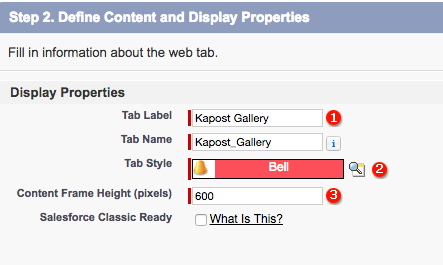
- Choose the Tab Style by clicking in the text box for option 2 above. *You cannot use a tab style that is currently being used.
- Write a description if desired, then click next.
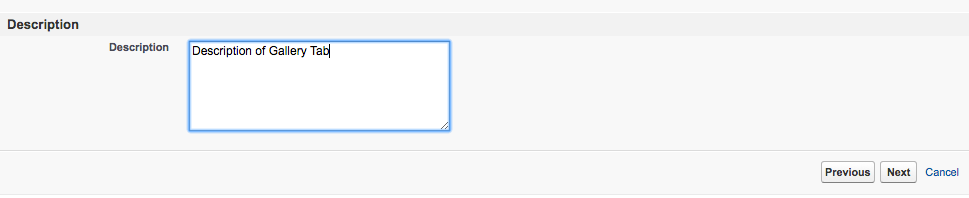
- Copy and paste the Share URL of your Kapost Gallery Collection group in the box called Button or Link URL. Add /?embed=true to the end of the URL. It will look something like https://mybusinessname.kapost.com/gallery/collection-groups/fc045dbc-d842-48b5-8cf1-7a24bb5b3b71/?embed=true. An Admin of Kapost can find the URL for their Collection group in Kapost Gallery Setting:
-
Log into Kapost and go to the Gallery.
-
Click on Manage Content in the top left corner.
-
Click on the collection group on the bottom right side.
-
Click the Share button in thhe top right corner of the page.
-
Click Copy to copy the URL.
Note: If the gallery collections are private, then the admin can deselect the checkbox "Prompt users to sign in upon navigating to this Collections Group anonymously" beneath the URL to allow users to view the collection. This checkbox is selected by default.
- Preview Web Tab to preview.
- If it looks good then click Next to choose what profiles to add the link to. Add the web tab to the appropriate profiles. Choose Default On, Default Off, or Tab Hidden to determine whether the custom tab is visible to users with that profile. You can also change this setting later.

- Click Next to specify the custom apps that should include the new tab. Check Append tab to users' existing personal customizations to apply the tab visibility settings to all users. Click Save.